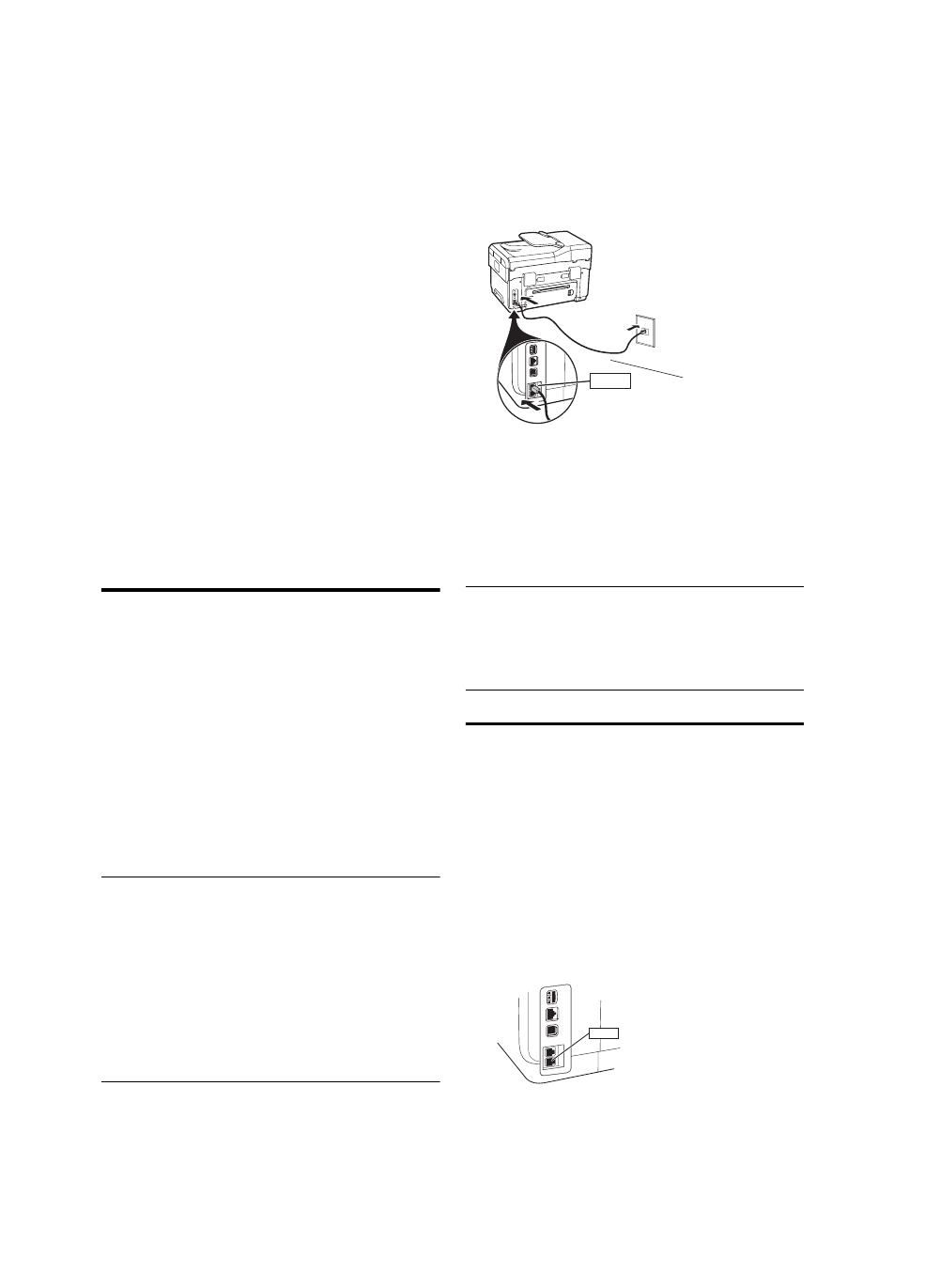
Shared phone line
If the fax is going to share the phone line with other
devices, such as a phone, answering machine,
computer/computer modem, or caller ID box, or if you
have voicemail service included with your line, you must
follow these instructions to determine how to set up your
fax.
1. Follow the steps for the “Dedicated phone line” on
page 10.
2. Plug additional devices into the 2-EXT port on the
back of the device.
3. Use the following tables to determine the rest of your
fax configuration.
Austria
www.hp.com/at/faxconfig
Belgium (Dutch)
www.hp.be/nl/faxconfig
Belgium (French)
www.hp.be/fr/faxconfig
Denmark
www.hp.dk/faxconfig
Finland
www.hp.fi/faxconfig
France
www.hp.com/fr/faxconfig
Germany
www.hp.com/de/faxconfig
Ireland
www.hp.com/ie/faxconfig
Italy
www.hp.com/it/faxconfig
Norway
www.hp.no/faxconfig
Netherlands
www.hp.nl/faxconfig
Portugal
www.hp.pt/faxconfig
Spain
www.hp.es/faxconfig
Sweden
www.hp.se/faxconfig
Switzerland (French)
www.hp.com/ch/fr/faxconfig
Switzerland (German)
www.hp.com/ch/de/faxconfig
United Kingdom
www.hp.com/uk/faxconfig
1-LINE
2-EXT
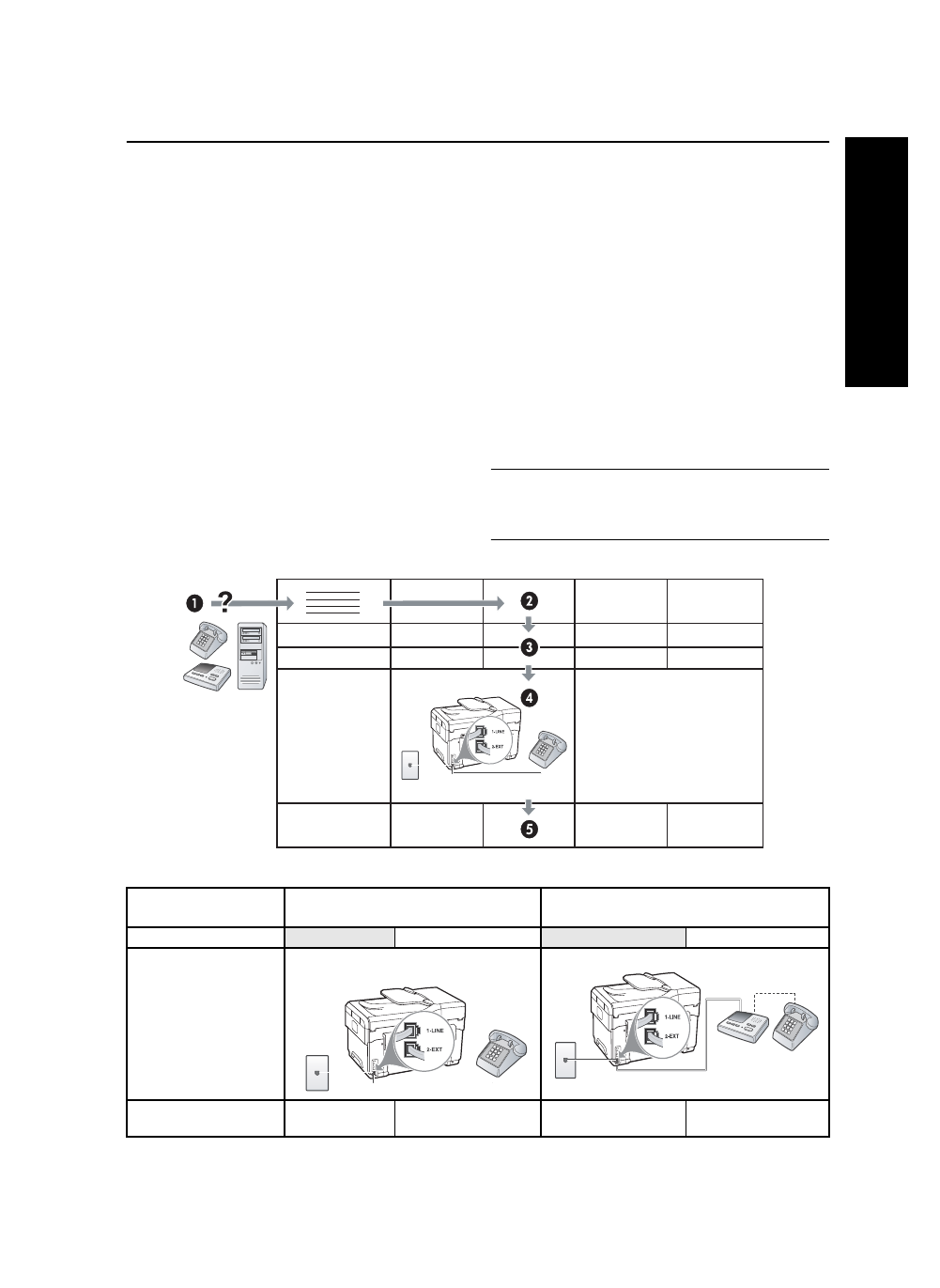
Shared phone line
11
English
Use the fax setup tables
Use the fax setup tables to assist you in setting up the fax function on your device. To use the tables, follow these
steps: